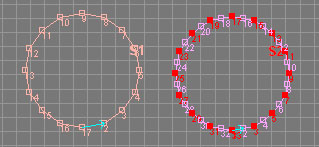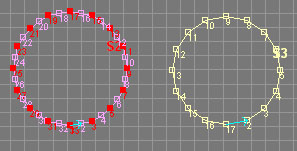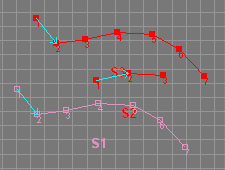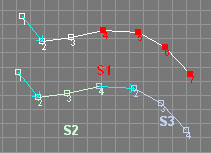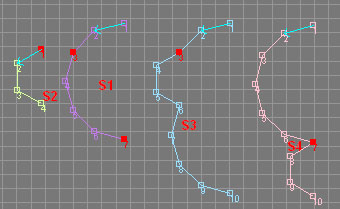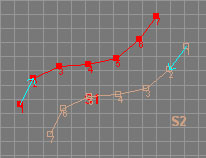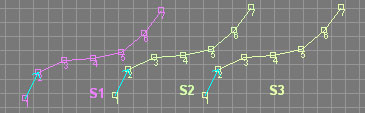Pattern Machine 3D
Modeling Segments
sartori-software.com 2010 all rights reserved |
 Contents
Contents |
|
  Selecting Segments and
Vertices Selecting Segments and
Vertices
 Transform Operations (Move,
Rotate, Scale etc.) Transform Operations (Move,
Rotate, Scale etc.)
 Smooth Smooth
 Relax Relax
 Clone Clone
 Divide Divide
 Weld Weld
 Reorder Vertices Reorder Vertices
 Select Segment Order Select Segment Order
 Back to Index Back to Index
|
 Smooth Smooth |
contents |
| Smooth can be used to add new Vertices between selected Segment Vertices. |
 Activation Methods: Activation Methods:
Menu Tools > Smooth
Toolbar Button
 Usage: Usage:
Select the Segments or Vertices to Smooth
Execute Command
|
Smoothed Circle
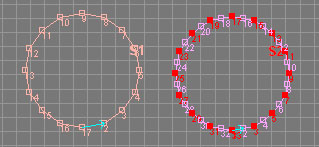
|
| |
 Relax Relax |
contents |
| Relax can be used to halve Vertices of selected Segments. |
 Activation Methods: Activation Methods:
Menu Tools > Relax
Toolbar Button
 Usage: Usage:
Select the Segments to Relax
Execute Command
|
Relaxed Circle
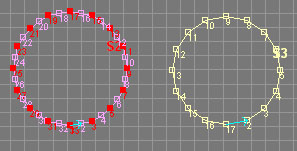
|
| |
 Clone Clone |
contents |
| Clone can be used to duplicate the selected Segment Vertices. |
 Activation Methods: Activation Methods:
Menu Tools > Clone
Toolbar Button
 Usage: Usage:
Select Segment or Segment Vertices you want to Clone
Execute Command
|
Cloned Vertices and Segment
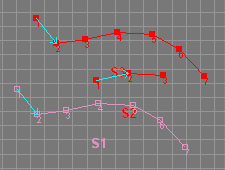
|
| |
 Divide Divide |
contents |
| Divide can be used to chop off the selected Vertices from a Segment. |
 Activation Methods: Activation Methods:
Menu Tools > Divide
Toolbar Button
 Usage: Usage:
Select Vertices you want to be divided
Execute Command
|
Divided Segment
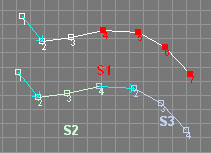
|
| |
 Weld Weld |
contents |
| Weld can be used to merge two Segments. |
 Activation Methods:
Activation Methods:
Menu Tools > Weld
Toolbar Button
 Usage: Usage:
Toggle Weld mode
Select a Vertex of the Source Segment
Select the Destination Vertex on Target Segment you want to weld Source Segment to.
|
Welded Segments
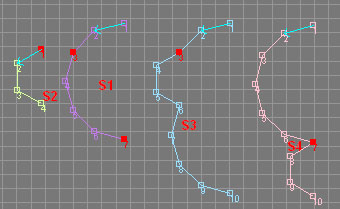
|
| |
 Reorder Vertices Reorder Vertices |
contents |
| Reorder Vertices can be used to set the Vertex order of a Segment |
 Activation Methods: Activation Methods:
Menu Tools > Reorder Vertices
Toolbar Button
 Usage: Usage:
Select Segments where Vertices have to be reordered
Execute Command
|
Segment with reordered Vertices
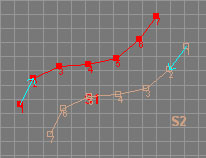
|
| |
 Select Segment Order Select Segment Order |
contents |
| Select Segment Order can be used to select the numerical order of Segments. |
 Activation Methods: Activation Methods:
Menu Tools > Select Segment Order
Toolbar Button
 Usage: Usage:
Toggle Select Segment Order
Select first 1st, 2nd, 3rd Segment etc.
|
Ordered Segments
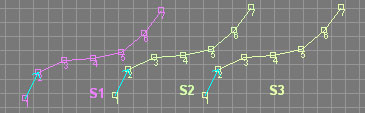
|
| |
 Contents
Contents |