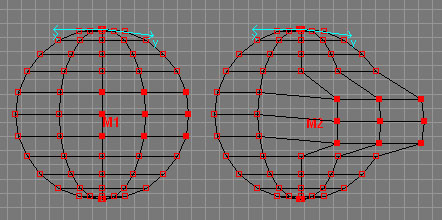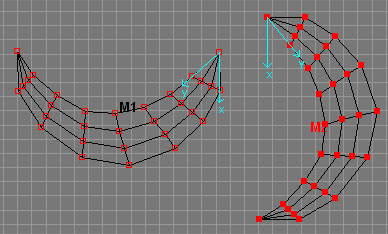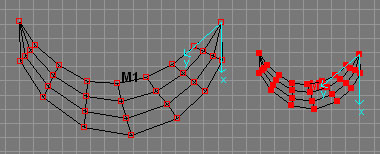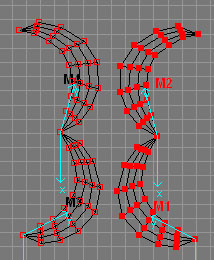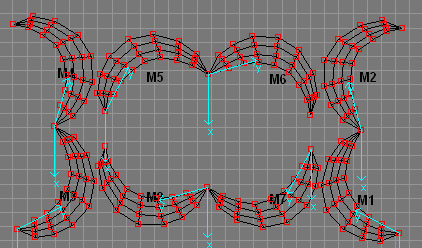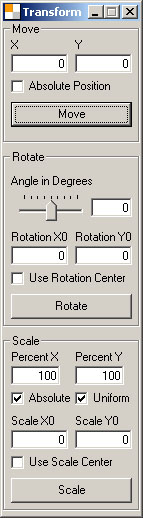Pattern Machine 3D
Transform Operations
sartori-software.com 2010 all rights reserved |
 Contents
Contents |
|
 Move Move
 Rotate Rotate
 Scale Scale
 Flip Horizontally Flip Horizontally
 Flip Vertically Flip Vertically
 Rotate 90° Clockwise Rotate 90° Clockwise
 Numeric Transform Numeric Transform
 Back to Index Back to Index
|
 Move Move |
contents |
| The Move transform operation can be used to move Vertices or Objects along the Canvas. |
 Activation Methods: Activation Methods:
Menu Transform > Move
Toolbar Button
 Usage: Usage:
Select the Vertices to move
Mouse
Click on a selected Vertex
Hold left mouse button
Drag and drop to destination coordinates
Keyboard
Use arrow keys on your keyboard
For larger steps hold Ctrl key
|
Move Transform Operation applied to selected Vertices
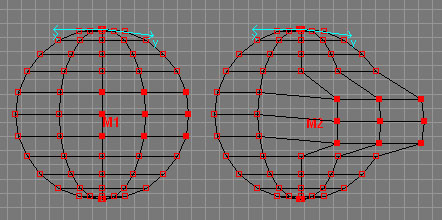
|
| |
 Rotate Rotate |
contents |
| The Rotate transform operation can be used to rotate Vertices or Objects on canvas |
 Activation Methods: Activation Methods:
Menu Transform > Rotate
Toolbar Button
 Usage: Usage:
Select the Vertices to rotate
Mouse
Right click in the Viewport to set rotation center
Else center of selected Vertices is used
Click in Viewport
Hold down left mouse button
Move mouse down to rotate clockwise
Move mouse up to rotate counterclockwise
For larger steps hold Ctrl key
Keyboard
Press + Key to rotate clockwise
Press - Key to rotate counterclockwise
For larger steps hold Ctrl key
|
Rotate Transform Operation
applied to selected Vertices
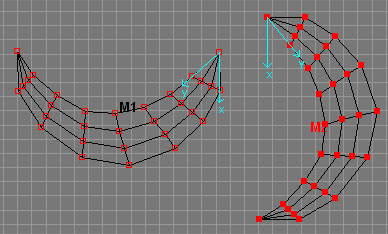
|
 Scale Scale |
contents |
| The Scale transform operation can be used to scale Vertices or Objects on canvas |
 Activation Methods: Activation Methods:
Menu Transform > Scale
Toolbar Button
 Usage: Usage:
Select the Vertices to scale
Mouse
Right click in the Viewport to set scale center
Else center of selected Vertices is used
Click in Viewport
Hold down left mouse button
Move mouse down to enlarge
Move mouse up to scale down
For larger steps hold Ctrl key
Keyboard
Press + Key to enlarge
Press - Key to scale down
For larger steps hold Ctrl key
|
Scale Transform Operation applied to selected Vertices
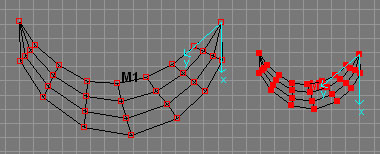
|
| |
 Flip Horizontally Flip Horizontally |
contents |
| The Flip Horizontally transform operation can be used to flip Vertices or Objects
horizontally on canvas |
 Activation
Methods: Activation
Methods:
Menu Transform > Flip Horizontal
Toolbar Button
 Usage:
Usage:
Select the Vertices to flip
Execute Command
|
Flip Horizontally applied to selected Vertices

|
| |
 Flip Vertically Flip Vertically |
contents |
| The Flip Vertically transform operation can be used to flip Vertices or Objects
vertically on canvas |
 Activation Methods: Activation Methods:
Menu Transform > Flip Vertically
Toolbar Button
 Usage:
Usage:
Select the Vertices to flip
Execute Command
|
Flip Vertically applied to selected Vertices
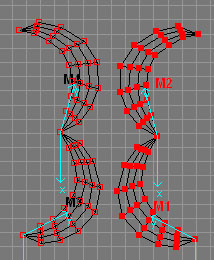
|
| |
 Rotate 90° clockwise Rotate 90° clockwise |
contents |
| The Rotate 90° clockwise transform operation can be used to rotate Vertices or Objects
by steps of 90° on canvas |
 Activation Methods:
Activation Methods:
Menu Transform > Rotate 90°
Toolbar Button
 Usage:
Usage:
Select the Vertices to rotate 90° clockwise
Execute Command
|
Object Series Rotated 90° CW
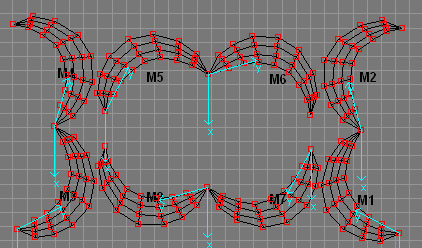
|
| |
 Numeric Transform
Numeric Transform |
contents |
| The Numeric transform Dialog can be used to numerically move, scale and rotate Vertices
or Objects |
 Activation Methods: Activation Methods:
Menu Transform > Numeric...
Toolbar Button
 Move Usage Move Usage
Enter Coordinates XY
Configure Parameters
Click Move
 Rotate Usage
Rotate Usage
Select Rotation Angle
Configure Parameters
Click Rotate
 Scale Usage
Scale Usage
Select Scale Percentage
Configure Parameters
Click Scale
|
Numeric Transform
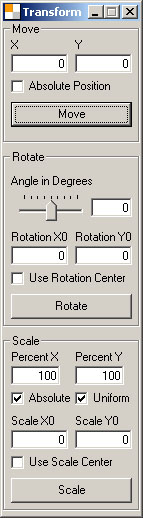
|
Move
X,Y
Destination Coordinates or shifting amount
Absolute Position
Move all selected Vertices to XY
Else coordinates of selected Vertices are shifted by XY
Rotate
Angle in Degrees
Rotation angle in degrees (0°-360°)
Rotation X0, Rotation Y0
Center of Rotation
Use Rotation Center
Rotate selected Vertices around Rotation X0, Rotation Y0
Else selected Vertices are rotated around center
Scale
Percent X, Percent Y
Percentage of scale in X and Y
Absolute
Scale selected Vertices to absolute size Percent XY
Else size of selected Vertices is increased/diminished by Percent XY
Uniform
Scale selected Vertices uniformly in X and Y
Else Percent XY can be set individually
Scale X0, Scale Y0
Center of scaling
Use Scale Center
Scale selected Vertices using scale center X0 Y0
Else center of selected Vertices is used
|
| |
 Contents
Contents |